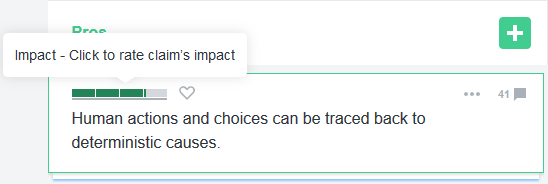About Voting
What is Voting?
Voting on claims allows users to express how much of an impact they believe a claim has on the claim above it. In the top-left corner of any claim is the Impact Meter: the more of the meter is colored in, the more impact users believe the claim has on the parent claim.
Voting on claims should be a statement about them in their current location (how much the claim impacts those directly above it), rather than a statement about that claim in isolation. A vote, therefore, reflects not only the inherent strength of the argument being made but also its relationship to the claim above it.
Below the Impact Meter, the gray voting gauge indicates how many participants have voted on the claim. The voting gauge appears fully filled once 10 participants have voted.
For further information on what the impact meters can show you, see Understanding Perspectives.
How to Vote

To vote on a claim:
- Click the Impact Meter (the four bars) in the top-left corner of a claim to open the voting interface.
- Pick the appropriate impact, from 0 (weakest) to 4 (strongest).
Voting is disabled by default in new discussions, and must be enabled for participants to vote on claims.
Kialo also has a Guided Voting system, which systematically takes you through claims you haven’t yet voted on.
Enabling/Disabling Voting in a Discussion
Admins in a discussion can control whether participants are able to vote on claims at any given time.
To enable or disable voting:
- Open the Discussion Menu.
- Select ‘Discussion Settings’.
- Check ‘Allow voting’ to enable voting, or uncheck it to disable voting.
- Click ‘Save’.
Disabling voting will not erase votes made while it was enabled.
Adjusting User Vote Visibility
Admins in a discussion can specify which users are able to see other users’ votes on claims. If vote visibility is hidden for a user, the Impact Meters show them only their own votes.
Hiding user vote visibility is useful if you wish to collect blind impact votes, avoiding the bias that might exist if individuals can see how other users have voted on a claim (meaning users can’t vote “with the crowd”, or express stronger feelings on a claim to “balance out” others’ votes they disagree with).
You can adjust user votes to be visible to all participants (default), only discussion Admins, or only the users themselves. If hiding user votes, this setting can be reverted at a later time to reveal to participants how others have voted.
To adjust user vote visibility:
- Open the Discussion Menu.
- Select ‘Discussion Settings’.
- Under ‘Who can see users’ votes on claims?’, pick the appropriate option.
- Once finished, click ‘Save’.