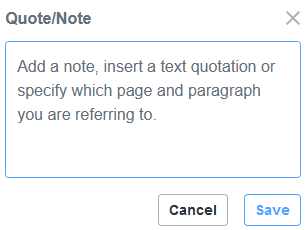Adding a Link
You can attach a link to your claim to add support or a relevant source. See Making Best Use of Sources for tips on how to most effectively utilize hyperlinks in your claims.
Adding a Link
To add a clickable link in a claim:
- Highlight a portion of the text in the claim to hyperlink.
- Click the Insert clickable link icon.
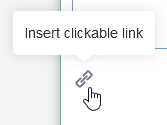
- Enter the link URL in the ‘Link’ field.
- Optionally, add a quote or note (see next section).
- When finished, click Save.
To open or check a link, click on the link in a claim to open a preview of the URL. Click on the URL to open it in a new tab.
For information on how to edit or remove a link, see Editing/Removing a Link.
Adding a Quote/Note
When inserting a link to your claim, you can add an optional quote from your link or a note to make it easier for other users to find or understand the relevant information. Once users click the link, the quote or note appears underneath the URL.
To add a quote or note, click ‘Add Quote/Note’ when adding a link to open the Quote/Note field, and enter any relevant information.