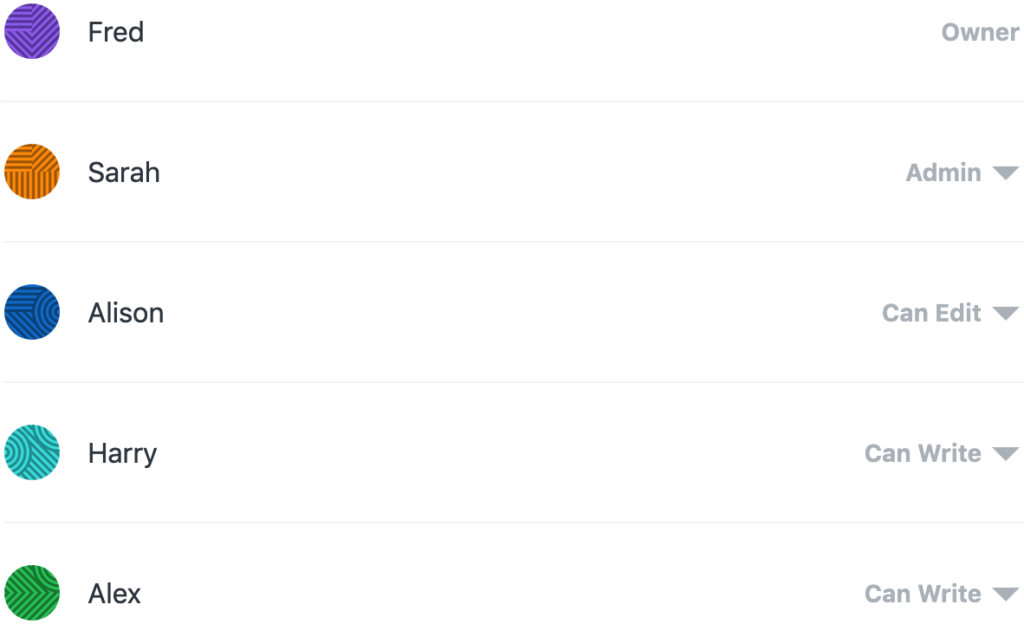Participant Roles and Permissions
In a discussion, users or teams can have different roles that determine what permissions they have to perform certain actions. This article will outline what each role allows users to do, as well as how to adjust users’ roles in a discussion.
Explaining Roles
There are six roles a user or team can have in a discussion: Owner, Admin, Editor, Writer, Suggester, or Viewer.
As the level of role increases, all permissions of previous roles are retained, as well as new permissions granted. For example, Admins have all the permissions of Editors; Editors have all the permissions of Writers, and so on.
Owner
The Owner is the creator of a discussion, with the same permissions as an Admin, however, Admins are not able to change the Owner’s role. There can only be one Owner in a discussion at any time. An Owner can choose another user to take over the ownership of a discussion if desired (see Transferring Ownership of a Discussion).
Admin
Admins have permissions relating to the management of the discussion. Admins can modify the discussion settings, change the roles of other users, and invite new participants. They are able to accept suggested claims/comments, or send them back to the suggester for review. Admins can also change the discussion between single- and multi-thesis forms, change tags and the discussion cover image, and edit the background information.
Editor
Editors are able to create, edit, move, and delete all claims in a discussion, as well as mark claims for review.
Writer
Writers have permissions to create, move, edit or delete their own claims, as well as link claims in other locations in the discussion. Writers can comment on any claims in the discussion, and message the discussion chat.
Suggester
This is the default role for all logged-in users, and applies to public discussions even if a user does not have an invite to the discussion. If a suggester wants to contribute a claim, they need to suggest them (see Suggesting Claims) – their suggested claims are initially only visible to the Admins in a discussion and must be approved. A Suggester can also suggest a comment (see Suggesting Comments), and vote on claims (see About Voting) if voting is enabled.
Viewer
Viewers exist in private discussions. Viewers are able to access the private discussion, however cannot contribute to it.
If a user in a discussion is also part of a team that has been invited to a discussion, the higher role will be applied. For example, if a user in a discussion has the Editor role, and a team they a are part of has the Writer role, they will have Editor permissions.
How to Adjust Roles
If you are an Admin or Owner in a discussion, you can manage user roles. To do this, open the Discussion Menu and select Discussion Settings. Afterward, click Invites & Permissions tab and navigate to the user list at the bottom of the ‘Invites & Permissions’ section.
Each user’s current role is displayed to the right of their username. To change a user’s role, open the drop-down menu by clicking their existing role, and select their new role. Any changes made will be saved automatically.
Any users invited to a discussion can also change their own role in the discussion to a lower one (for example from Editor to Writer), or revoke their role entirely. To do this, follow the same steps as above to open the Invites & Permissions tab, and change your own role to the desired one. Note that you can’t revert these changes yourself, so be careful!
For further help on being an effective Admin in or Owner of a discussion, see Moderating Discussions.