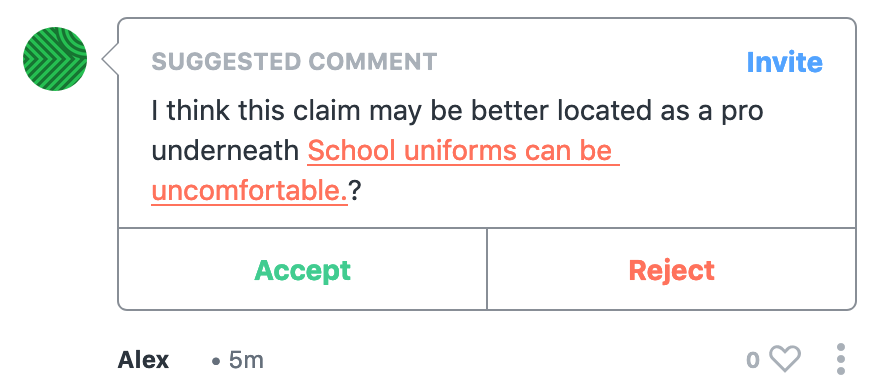Responding to Suggestions
Note: This article is intended for Admins in discussions responding to suggestions. For participants with the Suggester role submitting suggestions, see Suggesting Claims.
What are Suggestions?
- Suggestions are claims or comments submitted by participants who have the Suggester role in a discussion. These suggested claims and comments are hidden from other users until they are approved by an Admin.
- Admins receive a notification whenever participants suggest a claim or comment in their discussions.
How to View Suggested Claims and Comments
Note: To view and respond to suggestions, you must have Admin permissions in a discussion.
To view pending suggestions in a discussion:
- Click on the three horizontal bars at the top-left of the screen to open the Discussion Menu.
- Select either ‘Suggested Claims’ or ‘Suggested Comments’.
- Click on the appropriate option to open the list of pending suggestions.
If there are pending suggestions that have not yet been accepted or hidden, a glowing blue dot appears in the Discussion Menu to notify you.
Responding to Suggested Claims
Once the list of Suggested Claims is opened, click on a suggestion to be taken to it in the discussion. Underneath the suggested claim is the option to ‘Accept’ or ‘Reply’ to it.
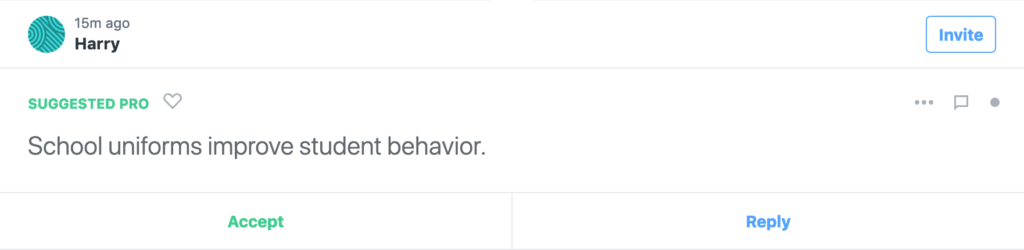
Accepting a Suggested Claim
Click ‘Accept’ to approve the claim. Accepting a claim makes it visible in the discussion for other participants to see and interact with.
If the author has suggested more claims underneath their initial claim, claims located at the top of the branch must be accepted before the lower suggestions can be accepted.
Once a suggested claim is accepted, a pop-up appears prompting to invite the participant to the discussion with the Writer role.
Replying to and Hiding a Suggested Claim
Clicking ‘Reply’ will take you to the comment field, where changes or clarifications can be requested from the suggester. Once replied to, a suggested claim can be hidden from the Suggested Claims menu by clicking ‘Hide until suggester responds’.
You receive a notification when the suggester amends their claim or responds to your message. If a suggestion is hidden and there are further suggestions below it, the branch is hidden until the user responds.
To view suggested claims which have been hidden, check the ‘Show hidden and archived suggestions’ box located at the top of the Suggested Claims list in the Discussion Menu. Hidden suggested claims can be approved or responded to the same way regular suggestions are. Suggested claims can also be searched by clicking the magnifying glass.
Moving a Suggested Claim
Suggested claims can be moved to another location in the same way regular claims are.
If a suggested claim is moved and there are further suggestions below it, the entire branch of suggested claims is moved to the new location. Suggestions cannot be moved under suggestions by other authors.
Responding to Suggested Comments
Underneath a suggested comment is the option to either ‘Accept’ or ‘Reject’ it.
Accepting a suggested comment makes it visible for other users. If rejecting a suggested comment, a popup appears prompting a reason for rejecting the comment. The reason provided is sent to the author, who may then amend their suggested comment.